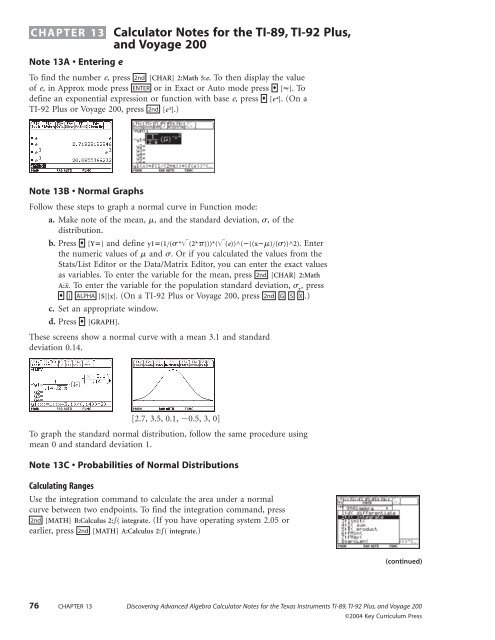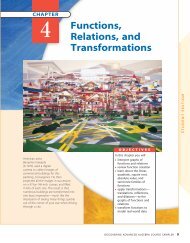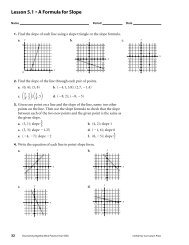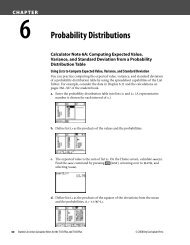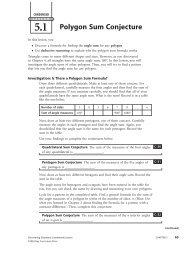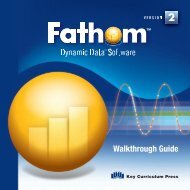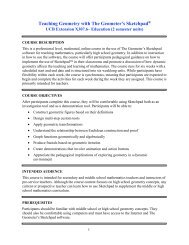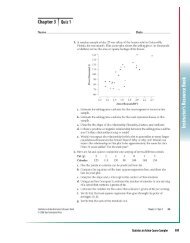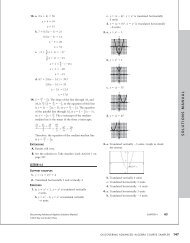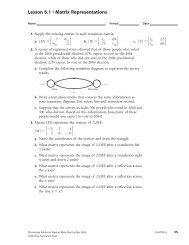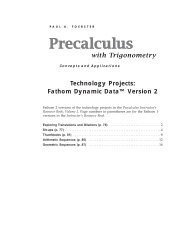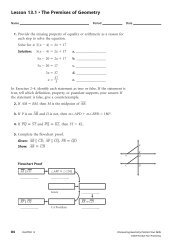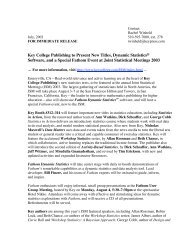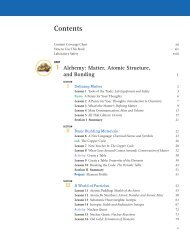Calculator Notes for TI-89, TI-92 Plus, and Voyage 200
Calculator Notes for TI-89, TI-92 Plus, and Voyage 200
Calculator Notes for TI-89, TI-92 Plus, and Voyage 200
You also want an ePaper? Increase the reach of your titles
YUMPU automatically turns print PDFs into web optimized ePapers that Google loves.
CHAPTER 13 <strong>Calculator</strong> <strong>Notes</strong> <strong>for</strong> the <strong>TI</strong>-<strong>89</strong>, <strong>TI</strong>-<strong>92</strong> <strong>Plus</strong>,<br />
<strong>and</strong> <strong>Voyage</strong> <strong>200</strong><br />
Note 13A • Entering e<br />
To find the number e, press [CHAR] 2:Math 5:e. To then display the value<br />
of e, in Approx mode press or in Exact or Auto mode press []. To<br />
define an exponential expression or function with base e, press [e x ]. (On a<br />
<strong>TI</strong>-<strong>92</strong> <strong>Plus</strong> or <strong>Voyage</strong> <strong>200</strong>, press [e x 2nd<br />
ENTER<br />
♦<br />
♦<br />
2nd ].)<br />
Note 13B • Normal Graphs<br />
Follow these steps to graph a normal curve in Function mode:<br />
a. Make note of the mean, , <strong>and</strong> the st<strong>and</strong>ard deviation, , of the<br />
distribution.<br />
b. Press ♦ [Y] <strong>and</strong> define y1(1( *(2*)))*((e))^(((x)())^2). Enter<br />
the numeric values of <strong>and</strong> . Or if you calculated the values from the<br />
Stats/List Editor or the Data/Matrix Editor, you can enter the exact values<br />
as variables. To enter the variable <strong>for</strong> the mean, press 2nd [CHAR] 2:Math<br />
A:x. To enter the variable <strong>for</strong> the population st<strong>and</strong>ard deviation, x , press<br />
♦ ( ALPHA [S][x]. (On a <strong>TI</strong>-<strong>92</strong> <strong>Plus</strong> or <strong>Voyage</strong> <strong>200</strong>, press 2nd G S X .)<br />
c. Set an appropriate window.<br />
d. Press ♦ [GRAPH].<br />
These screens show a normal curve with a mean 3.1 <strong>and</strong> st<strong>and</strong>ard<br />
deviation 0.14.<br />
[2.7, 3.5, 0.1, 0.5, 3, 0]<br />
To graph the st<strong>and</strong>ard normal distribution, follow the same procedure using<br />
mean 0 <strong>and</strong> st<strong>and</strong>ard deviation 1.<br />
Note 13C • Probabilities of Normal Distributions<br />
Calculating Ranges<br />
Use the integration comm<strong>and</strong> to calculate the area under a normal<br />
curve between two endpoints. To find the integration comm<strong>and</strong>, press<br />
[MATH] B:Calculus 2:( integrate. (If you have operating system 2.05 or<br />
2nd<br />
earlier, press 2nd [MATH] A:Calculus 2:( integrate.)<br />
(continued)<br />
76 CHAPTER 13 Discovering Advanced Algebra <strong>Calculator</strong> <strong>Notes</strong> <strong>for</strong> the Texas Instruments <strong>TI</strong>-<strong>89</strong>, <strong>TI</strong>-<strong>92</strong> <strong>Plus</strong>, <strong>and</strong> <strong>Voyage</strong> <strong>200</strong><br />
©<strong>200</strong>4 Key Curriculum Press
Note 13C • Probabilities of Normal Distributions (continued) <strong>TI</strong>-<strong>89</strong>/<strong>TI</strong>-<strong>92</strong> <strong>Plus</strong>/<strong>Voyage</strong> <strong>200</strong><br />
Be<strong>for</strong>e using the comm<strong>and</strong>, first enter the equation of the normal curve into<br />
the Y Editor screen. (See Note 13B.) Then on the Home screen, enter the<br />
integration comm<strong>and</strong> in the <strong>for</strong>m ∫(y1(x),x,lower, upper).<br />
Graphing Ranges<br />
The calculator does not have a comm<strong>and</strong> that automatically draws a normal<br />
curve <strong>and</strong> shades the area under it. The best you can do is calculate the area,<br />
as explained above, <strong>and</strong> then graph a system of inequalities that shows the<br />
area as a feasible region. (Review Note 6G <strong>for</strong> help with graphing<br />
inequalities.)<br />
Your system should include these four equations:<br />
y1 the equation of your normal curve. Shade above y1.<br />
y2 0. Shade below y2.<br />
y3 1000(lowerx). Shade below y3.<br />
y4 1000(upperx). Shade above y4.<br />
[2.7, 3.5, 0.1, 0.5, 3, 0]<br />
Probabilities of Normal Distributions with the Stats/List Editor<br />
If your calculator has the Stats/List Editor application, you can use built-in<br />
functions that calculate <strong>and</strong> graph the area under a normal curve. To run the<br />
Stats/List Editor, press APPS 1:FlashApps <strong>and</strong> select Stats/List Editor.<br />
The normal cumulative distribution function, Normal Cdf, calculates the<br />
area between two endpoints. You find the Normal Cdf comm<strong>and</strong> by pressing<br />
F5 (Distr) 4:Normal Cdf. Enter the Lower Value, the Upper Value, the mean, <strong>and</strong> the<br />
st<strong>and</strong>ard deviation, <strong>and</strong> then press ENTER .<br />
Discovering Advanced Algebra <strong>Calculator</strong> <strong>Notes</strong> <strong>for</strong> the Texas Instruments <strong>TI</strong>-<strong>89</strong>, <strong>TI</strong>-<strong>92</strong> <strong>Plus</strong>, <strong>and</strong> <strong>Voyage</strong> <strong>200</strong> CHAPTER 13 77<br />
©<strong>200</strong>4 Key Curriculum Press<br />
(continued)
Note 13C • Probabilities of Normal Distributions (continued) <strong>TI</strong>-<strong>89</strong>/<strong>TI</strong>-<strong>92</strong> <strong>Plus</strong>/<strong>Voyage</strong> <strong>200</strong><br />
The Shade Normal comm<strong>and</strong> graphs <strong>and</strong> calculates the area between two<br />
endpoints. You find this comm<strong>and</strong> by pressing F5 (Distr) 1:Shade 1:Shade<br />
Normal. Enter the Lower Value, the Upper Value, the mean, <strong>and</strong> the st<strong>and</strong>ard<br />
deviation, set Auto-scale to YES, <strong>and</strong> then press ENTER . (Note: Auto-scale adjusts<br />
the window to fit the normal curve. If you have already set an appropriate<br />
window, you can choose NO.)<br />
Note 13D • Creating R<strong>and</strong>om Probability Distributions<br />
You can create lists of various kinds of distributions. To create each list, you<br />
must press 2nd [MATH] 3:List 1:seq(.<br />
a. To create a uni<strong>for</strong>m distribution, use 2nd [MATH] 7:Probability 4:r<strong>and</strong>(.<br />
In this example, the comm<strong>and</strong> seq(2030r<strong>and</strong>(),x,1,<strong>200</strong>)→p1 creates a list<br />
of <strong>200</strong> values uni<strong>for</strong>mly distributed between 20 <strong>and</strong> 50.<br />
[20, 50, 2, 0, 50, 1]<br />
b. To create a normal distribution, use 2nd [MATH] 7:Probability 5:r<strong>and</strong>Norm(.<br />
In this example, the comm<strong>and</strong> seq(r<strong>and</strong>Norm(35,5),x,1,<strong>200</strong>)→p1 creates a list<br />
of <strong>200</strong> values with mean 35 <strong>and</strong> st<strong>and</strong>ard deviation 5. Almost all of the<br />
values will be between 20 <strong>and</strong> 50.<br />
[20, 50, 2, 0, 50, 1]<br />
c. To create a left-skewed distribution, use the cube root of r<strong>and</strong>(. In this<br />
example, the comm<strong>and</strong> seq(2030(r<strong>and</strong>())^(13),x,1,<strong>200</strong>)→p1 creates a<br />
left-skewed population of <strong>200</strong> values between 20 <strong>and</strong> 50.<br />
[20, 50, 2, 0, 50, 1]<br />
(continued)<br />
78 CHAPTER 13 Discovering Advanced Algebra <strong>Calculator</strong> <strong>Notes</strong> <strong>for</strong> the Texas Instruments <strong>TI</strong>-<strong>89</strong>, <strong>TI</strong>-<strong>92</strong> <strong>Plus</strong>, <strong>and</strong> <strong>Voyage</strong> <strong>200</strong><br />
©<strong>200</strong>4 Key Curriculum Press
Note 13D • Creating R<strong>and</strong>om Probability Distributions (continued) <strong>TI</strong>-<strong>89</strong>/<strong>TI</strong>-<strong>92</strong> <strong>Plus</strong>/<strong>Voyage</strong> <strong>200</strong><br />
d. To create a right-skewed distribution, use the cube of r<strong>and</strong>(. In this<br />
example, the comm<strong>and</strong> seq(2030(r<strong>and</strong>())^3,x,1,<strong>200</strong>)→p1 creates a<br />
right-skewed population of <strong>200</strong> values between 20 <strong>and</strong> 50.<br />
[20, 50, 2, 0, 50, 1]<br />
Note 13E • Sampling from a Distribution<br />
Be<strong>for</strong>e starting the sampling routine, make sure that you have stored your<br />
distribution into a list p1 (see Note 13D), calculated the population mean<br />
<strong>and</strong> st<strong>and</strong>ard deviation, <strong>and</strong> graphed y1, y22x <strong>and</strong> y32x.<br />
Now, the recursive routine below will r<strong>and</strong>omly choose one value at a time<br />
from list p1 <strong>and</strong> add it to a sample, <strong>and</strong> then plot a point in the <strong>for</strong>m<br />
(number sampled, sample mean). In the routine, the variable n is the number<br />
sampled <strong>and</strong> the variable t is the sum of the data values. Hence, the routine<br />
plots the point (n, tn).<br />
a. Initialize n to 0 by pressing 0 STOÍ alpha [N] ENTER .<br />
b. Initialize t to 0 by pressing 0 STOÍ T ENTER .<br />
c. Enter this recursive routine on the Home screen:<br />
n1→n: tp1[r<strong>and</strong>(<strong>200</strong>)]→t: PtOn n, tn<br />
Find the r<strong>and</strong>( comm<strong>and</strong> by pressing 2nd [MATH] 7:Probability 4:r<strong>and</strong>(. Find<br />
the point plotting comm<strong>and</strong>, PtOn, by pressing CATALOG [P] <strong>and</strong> scrolling<br />
down to PtOn. Get the colon by pressing 2nd [:].<br />
d. Begin the sampling-<strong>and</strong>-plotting routine by pressing ENTER HOME ENTER<br />
HOME , <strong>and</strong> so on. Each time you press ENTER , you’ll see a new point<br />
plotted on the graph.<br />
Note 13F • Correlation Coefficient<br />
[0, 50, 10, 20, 20, 1]<br />
There are two ways to find a correlation coefficient, r, using your calculator.<br />
You can manually enter the calculations yourself, or you can have the<br />
calculator do the work <strong>for</strong> you.<br />
First store your bivariate data into two lists, say list w1 <strong>for</strong> the x-values <strong>and</strong><br />
list w2 <strong>for</strong> the y-values.<br />
Discovering Advanced Algebra <strong>Calculator</strong> <strong>Notes</strong> <strong>for</strong> the Texas Instruments <strong>TI</strong>-<strong>89</strong>, <strong>TI</strong>-<strong>92</strong> <strong>Plus</strong>, <strong>and</strong> <strong>Voyage</strong> <strong>200</strong> CHAPTER 13 79<br />
©<strong>200</strong>4 Key Curriculum Press<br />
(continued)
Note 13F • Correlation Coefficient (continued) <strong>TI</strong>-<strong>89</strong>/<strong>TI</strong>-<strong>92</strong> <strong>Plus</strong>/<strong>Voyage</strong> <strong>200</strong><br />
Follow these steps to manually calculate r:<br />
a. Calculate the two-variable statistics that you need <strong>for</strong> the <strong>for</strong>mula by<br />
pressing 2nd [MATH] 6:Statistics 2:TwoVar ALPHA [W] 1 , ALPHA [W] 2 ENTER .<br />
The calculator calculates the statistics, but does not display them. You<br />
can display the statistics, if you like, by pressing 2nd<br />
8:ShowStat ENTER .<br />
[MATH] 6:Statistics<br />
(x x)(y y)<br />
b. Start inputting the <strong>for</strong>mula on the Home screen by entering<br />
sxsy (n 1)<br />
sum((w1. Do not press ENTER yet. To find the sum( comm<strong>and</strong>, press 2nd<br />
[MATH] 3:List 6:sum(.<br />
c. Press 2nd [CHAR] 2:Math A:x to enter x into the expression. As an<br />
alternative, you can also enter mean(w1). Notice that by pressing 2nd<br />
[CHAR] 2:Math you can also get B:y.<br />
d. Enter the rest of the <strong>for</strong>mula, ((w2y))(sx*sy*(nstat–1)). For sx <strong>and</strong> sy ,<br />
simply type sx <strong>and</strong> sy. For n, type nstat.<br />
e. Press ENTER to display the value of r.<br />
Follow these steps to have the calculator compute r:<br />
a. From the Home screen, press 2nd [MATH] 6:Statistics 3:Regressions 1:LinReg<br />
alpha [W] 1 , alpha [W] 2 ENTER .<br />
Press 2nd [MATH] 6:Statistics 8:ShowStat ENTER to display the value of r, which<br />
is called corr. The calculator shows other in<strong>for</strong>mation about the least<br />
squares line, which you’ll learn about later.<br />
You can also calculate r by choosing the LinReg comm<strong>and</strong> from the<br />
Data/Matrix Editor or the Stats/List Editor. Review Note 3D <strong>for</strong> finding a<br />
median-median line, but choose 5:LineReg <strong>for</strong> Calculation Type.<br />
80 CHAPTER 13 Discovering Advanced Algebra <strong>Calculator</strong> <strong>Notes</strong> <strong>for</strong> the Texas Instruments <strong>TI</strong>-<strong>89</strong>, <strong>TI</strong>-<strong>92</strong> <strong>Plus</strong>, <strong>and</strong> <strong>Voyage</strong> <strong>200</strong><br />
©<strong>200</strong>4 Key Curriculum Press
Note 13G • LSL Program<br />
The program lsl allows you to adjust a line until the sum of the squares of<br />
the residuals is minimized. Follow these steps:<br />
a. Store your data into lists l1 <strong>and</strong> l2.<br />
b. Run the program.<br />
c. A short set of instructions are displayed. Arrow up or down to change the<br />
intercept of the line. Arrow left or right to change the slope of the line.<br />
Press CLEAR to reset the line <strong>and</strong> start over. Press ESC to quit the program.<br />
d. Press ENTER to see a scatter plot of your data, a line, <strong>and</strong> a physical<br />
representation of the squares of the residuals. (Note: The graphing<br />
window may not be square, so the squares may look like rectangles.) Keep<br />
adjusting the line until you have found the line with the smallest sum of<br />
the squared residuals, the value of sqr sum in the upper-left corner.<br />
Clean-Up<br />
After you quit the program, Plots 1, 2, <strong>and</strong> 3 remain on. Go to the<br />
Y Editor screen to clear them or turn them off so they do not interfere<br />
with future graphing activities.<br />
lsl()<br />
Prgm<br />
© Displays line of fit <strong>for</strong> data<br />
in l1, l2 <strong>and</strong> squares of<br />
residuals; allows adjustment<br />
© Instructions<br />
ClrIO<br />
Disp "Find line of fit"<br />
Disp "Up <strong>and</strong> dn:change intercept"<br />
Disp "Rt <strong>and</strong> left:change slope"<br />
Disp "CLEAR:reset ESC:quit"<br />
Disp ""<br />
Pause "To begin, press ENTER."<br />
PlotsOff<br />
FnOff<br />
setMode("Graph","FUNC<strong>TI</strong>ON")<br />
setMode("Angle","DEGREE")<br />
NewPlot 1,1,l1,l2,,,,3 © Plots<br />
data points<br />
ZoomData<br />
<strong>TI</strong>-<strong>89</strong>/<strong>TI</strong>-<strong>92</strong> <strong>Plus</strong>/<strong>Voyage</strong> <strong>200</strong><br />
Discovering Advanced Algebra <strong>Calculator</strong> <strong>Notes</strong> <strong>for</strong> the Texas Instruments <strong>TI</strong>-<strong>89</strong>, <strong>TI</strong>-<strong>92</strong> <strong>Plus</strong>, <strong>and</strong> <strong>Voyage</strong> <strong>200</strong> CHAPTER 13 81<br />
©<strong>200</strong>4 Key Curriculum Press<br />
© Get stats <strong>for</strong> data<br />
dim(l1)ánum<br />
TwoVar l1,l2<br />
(num*∑xy-∑x*∑y)/(num*∑x2-∑x^2)áslope © Slope of least squares line<br />
© Store means in lists <strong>for</strong><br />
plotting<br />
mean(l1)ámeanx:mean(l2)ámeany<br />
{meanx}ál3:{meany}ál 4<br />
NewPlot 2,1,l3,l4,,,,4<br />
© Copy vertical mean, slope <strong>for</strong><br />
changing line<br />
slopeásl<br />
meanyáw<br />
© Set up lists <strong>for</strong> line of fit<br />
<strong>and</strong> residual squares<br />
seq(l1[int(x/5)+1],x,0,5*num-1)ál 5<br />
seq(l2[int(x/5)+1],x,0,5*num-1)ál 6<br />
(continued)
Note 13G • LSL Program (continued) <strong>TI</strong>-<strong>89</strong>/<strong>TI</strong>-<strong>92</strong> <strong>Plus</strong>/<strong>Voyage</strong> <strong>200</strong><br />
(Program: lsl continued)<br />
© Extend lists with temporary<br />
values<br />
xmaxál5[5*num+1]<br />
ymaxál6[5*num+1]<br />
augment({xmin},l5)ál 5<br />
augment({ymin},l6)ál 6<br />
Loop<br />
© Fix l5, l6 <strong>for</strong> plotting<br />
For j,1,num<br />
l1[j]ádatax:l2[j]ádatay<br />
w+sl*(datax-meanx)áz<br />
zál6[5*j-3]:zál 6[5*j]:zál6[5*j+1]<br />
datax-(datay-z)áz<br />
zál5[5*j-1]:zál 5[5*j]<br />
EndFor<br />
© Adjust window to contain<br />
residual squares<br />
max(max(l5),xmax)áxmax<br />
min(min(l5),xmin)áxmin<br />
max(max(l6),ymax)áymax<br />
min(min(l6),ymin)áymin<br />
© Make first <strong>and</strong> last of l5 <strong>and</strong><br />
l6 to draw line to edge of<br />
screen<br />
xminál 5[1]<br />
xmaxál5[5*num+2]<br />
w+sl*(xmin-meanx)ál 6[1]<br />
w+sl*(xmax-meanx)ál6[5*num+2]<br />
© Plot line of fit, with<br />
residual squares<br />
NewPlot 3,2,l5,l6,,,,5<br />
© Calculate residuals lr, sum r,<br />
sum of squares s, <strong>and</strong> plot<br />
l2-(w+sl*(l1-meanx))álr<br />
sum(lr)ár<br />
sum(lr^2)ás<br />
Note 13H • Least Squares Line<br />
(ymax-ymin)/102ác © Vertical<br />
shift amount<br />
PtText "res sum="&string<br />
(round(r,3)),xmin,ymax<br />
PtText "sqr sum="&string<br />
(round(s,3)),xmin,ymax-12*c<br />
© Show all plots<br />
DispG<br />
getKey()ák<br />
While k=0<br />
getKey()ák<br />
EndWhile<br />
If k=264 Then © ESC to quit<br />
Exit ©program<br />
ElseIf k=338 Then © up arrow;<br />
1 increment<br />
w+cáw<br />
ElseIf k=344 Then © down arrow;<br />
1 increment<br />
w-cáw<br />
ElseIf k=337 Then © left arrow;<br />
1 degree<br />
tan(tan -1 (sl)+1)ásl<br />
ElseIf k=340 Then © right arrow;<br />
1 degree<br />
tan(tan -1 (sl)-1)ásl<br />
ElseIf k=263 Then © CLEAR to<br />
reset<br />
EndIf<br />
slopeásl:meanyáw<br />
EndLoop<br />
DispHome<br />
EndPrgm<br />
The calculator can find the equation of the least squares line in the <strong>for</strong>m<br />
y ax b. To use the comm<strong>and</strong> from the Home screen, press 2nd<br />
[MATH]<br />
6:Statistics 3:Regressions 1:LinReg followed by the names of the lists <strong>for</strong> the x- <strong>and</strong><br />
y-values separated by a comma. Press ENTER to calculate the line.<br />
(continued)<br />
82 CHAPTER 13 Discovering Advanced Algebra <strong>Calculator</strong> <strong>Notes</strong> <strong>for</strong> the Texas Instruments <strong>TI</strong>-<strong>89</strong>, <strong>TI</strong>-<strong>92</strong> <strong>Plus</strong>, <strong>and</strong> <strong>Voyage</strong> <strong>200</strong><br />
©<strong>200</strong>4 Key Curriculum Press
Note 13H • Least Squares Line (continued) <strong>TI</strong>-<strong>89</strong>/<strong>TI</strong>-<strong>92</strong> <strong>Plus</strong>/<strong>Voyage</strong> <strong>200</strong><br />
To display the slope, y-intercept, correlation coefficient, <strong>and</strong> coefficient of<br />
determination, press 2nd [MATH] 6:Statistics 8:ShowStat ENTER .<br />
To enter the equation of the least squares line into the Y Editor, say in y1,<br />
type regeq(x)→y1(x) into the entry line on the Home screen, <strong>and</strong> press ENTER .<br />
You can also use the Data/Matrix Editor or the Stats/List Editor to calculate<br />
the least squares line. Follow the same procedure that you use to calculate a<br />
median-median line (see Note 3D), but choose 5:LinReg <strong>for</strong> Calculation Type.<br />
Note 13I • Nonlinear Regression<br />
The calculator uses a least squares approach to fit a curve to nonlinear data.<br />
It uses a combination of linearization <strong>and</strong> multivariable analysis.<br />
You can find all of these nonlinear regression comm<strong>and</strong>s in the<br />
6:Statistics 3:Regressions submenu:<br />
[MATH]<br />
2:ExpReg Exponential: y abx 3:QuadReg Quadratic: y ax2 bx c<br />
4:PwrReg Power: y axb 5:LnReg Logarithmic: y a b ln(x)<br />
7:CubicReg Cubic: y ax3 bx2 cx d<br />
8:QuartReg Quartic: y ax4 bx3 cx2 dx e<br />
9:SinReg Sinusoidal: y a sin(bx c) d<br />
A:Logistic Logistic: y c1 a ebx 2nd<br />
<br />
You enter each comm<strong>and</strong> followed by the names of the lists <strong>for</strong> the x- <strong>and</strong><br />
y-values separated by a comma.<br />
The correlation coefficient, r, is not calculated <strong>for</strong> nonlinear regressions.<br />
However, quadratic, cubic, <strong>and</strong> quartic regressions give the coefficient of<br />
determination, R 2 .Some of the nonlinear regression comm<strong>and</strong>s have special<br />
requirements:<br />
Logarithmic regression must have all x-values greater than zero.<br />
Exponential <strong>and</strong> logistic regressions must have all y-values greater than zero.<br />
Power regression must have all x- <strong>and</strong> y-values greater than zero.<br />
Quadratic <strong>and</strong> logistic regressions require at least 3 points; cubic <strong>and</strong> sinusoidal<br />
regressions require at least 4 points; <strong>and</strong> quadratic regression requires at least<br />
5points. In general, a regression comm<strong>and</strong> needs at least as many points as<br />
there are parameters in the equation.<br />
You can also use the Data/Matrix Editor or the Stats/List Editor to calculate<br />
any of these regression models. Follow the same procedure that you use to<br />
calculate a median-median line (see Note 3D), but choose the appropriate<br />
regression model <strong>for</strong> Calculation Type.<br />
Discovering Advanced Algebra <strong>Calculator</strong> <strong>Notes</strong> <strong>for</strong> the Texas Instruments <strong>TI</strong>-<strong>89</strong>, <strong>TI</strong>-<strong>92</strong> <strong>Plus</strong>, <strong>and</strong> <strong>Voyage</strong> <strong>200</strong> CHAPTER 13 83<br />
©<strong>200</strong>4 Key Curriculum Press